來源,這篇只是實作筆記,範例皆來自Webduino官網。
首先Webduino PWM 的腳位是 6、9、10、11,其他腳位並不具有
輸出PWM的功能,PWM是什麼,請參考這一篇
依照官網範例,我們將線路接如下圖
圖片來源:
https://webduino.io/img/tutorials/tutorial-04-02.jpg
三色 LED 的 V 接在 3.3v 的腳位,
紅色 R 接在 6,
藍色 B 接在 9,
綠色 G 接在 10。
實際接線圖
白色是3.3V
藍色是B
綠色是G
紅色是R
接下來
1.建立一個HTML檔案
2.引入相關的 js 與 WebComponents (<head>放在這裡 </head>)實際接線圖
白色是3.3V
藍色是B
綠色是G
紅色是R
接下來
1.建立一個HTML檔案
<!DOCTYPE html>
<html>
<head>
<title>RGB LED</title>
<meta charset="UTF-8">
<meta name="viewport" content="width=device-width, initial-scale=1.0">
</head>
<body>
<div>TODO write content</div>
</body>
</html>
<script src="https://webduino.io/components/webcomponentsjs/webcomponents.js"></script>
<link rel='import' href='https://webduino.io/components/webduino/web-arduino.html' />
<link rel='import' href='https://webduino.io/components/webduino/wa-rgbled.html'/>
3.製作3個拉霸(用於調整3個顏色)並放置一個顯示目前顏色用的區塊(<body>放在這裡 </body>)
<div>
<label>red:</label>
<input id='redBtn' type='range' min='0' max='255' step='5' value='0'>
</div>
<div>
<label>green: </label>
<input id='greenBtn' type='range' min='0' max='255' step='5' value='0'>
</div>
<div>
<label>blue: </label>
<input id='blueBtn' type='range' min='0' max='255' step='5' value='0'>
</div>
<div id="show"></div>
<web-arduino id='board' device="你的 device 名稱">
<wa-rgbled id='rgb' red='6' blue='9' green='10'></wa-rgbled>
</web-arduino>
4.用CSS定義一下區塊 (<head>放在這裡 </head>)
<style>
#show{
width: 100%;
max-width: 250px;
height:100px;
border:1px solid #000;
background:#000;
margin-top: 15px;
margin-left: 5px;
}
</style>
5.加入javaScript來作控制(<body>放在</web-arduino>的內容後面 </body>)
<script lang="javascript">
window.addEventListener('WebComponentsReady', function () {
var board = document.getElementById('board');
board.on('ready',function() {
var redBtn = document.getElementById('redBtn'),
greenBtn = document.getElementById('greenBtn'),
blueBtn = document.getElementById('blueBtn'),
rgb = document.getElementById('rgb'),
show = document.getElementById('show'),
r = 0,
g = 0,
b = 0;
var handler = function(evt) {
var target = evt.target,
id = target.id;
switch (id) {
case 'redBtn':
r = target.value;
break;
case 'greenBtn':
g = target.value;
break;
case 'blueBtn':
b = target.value;
break;
}
show.style.backgroundColor = 'rgba(' + r + ',' + g + ',' + b + ',' + '255)';
rgb.setColor(r, g, b);
};
redBtn.addEventListener('change', handler, false);
greenBtn.addEventListener('change', handler, false);
blueBtn.addEventListener('change', handler, false);
});
}, false);
</script>
執行結果
完成網頁程式碼
<!DOCTYPE html>
<html>
<head>
<title>RGB LED</title>
<meta charset="UTF-8">
<meta name="viewport" content="width=device-width, initial-scale=1.0">
<script src="https://webduino.io/components/webcomponentsjs/webcomponents.js"></script>
<link rel='import' href='https://webduino.io/components/webduino/web-arduino.html' />
<link rel='import' href='https://webduino.io/components/webduino/wa-rgbled.html'/>
<style>
#show{
width: 100%;
max-width: 250px;
height:100px;
border:1px solid #000;
background:#000;
margin-top: 15px;
margin-left: 5px;
}
</style>
</head>
<body>
<div>
<label>red:</label>
<input id='redBtn' type='range' min='0' max='255' step='5' value='0'>
</div>
<div>
<label>green: </label>
<input id='greenBtn' type='range' min='0' max='255' step='5' value='0'>
</div>
<div>
<label>blue: </label>
<input id='blueBtn' type='range' min='0' max='255' step='5' value='0'>
</div>
<div id="show"></div>
<web-arduino id='board' device="your device id">
<wa-rgbled id='rgb' red='6' blue='9' green='10'></wa-rgbled>
</web-arduino>
<script lang="javascript">
window.addEventListener('WebComponentsReady', function () {
var board = document.getElementById('board');
board.on('ready',function() {
var redBtn = document.getElementById('redBtn'),
greenBtn = document.getElementById('greenBtn'),
blueBtn = document.getElementById('blueBtn'),
rgb = document.getElementById('rgb'),
show = document.getElementById('show'),
r = 0,
g = 0,
b = 0;
var handler = function(evt) {
var target = evt.target,
id = target.id;
switch (id) {
case 'redBtn':
r = target.value;
break;
case 'greenBtn':
g = target.value;
break;
case 'blueBtn':
b = target.value;
break;
}
show.style.backgroundColor = 'rgba(' + r + ',' + g + ',' + b + ',' + '255)';
rgb.setColor(r, g, b);
};
redBtn.addEventListener('change', handler, false);
greenBtn.addEventListener('change', handler, false);
blueBtn.addEventListener('change', handler, false);
});
}, false);
</script>
</body>
</html>
參考資料:
https://webduino.io/tutorials/tutorial-04-rgbled-palette.html
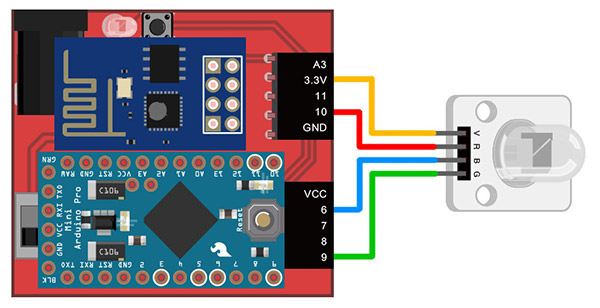



沒有留言:
張貼留言